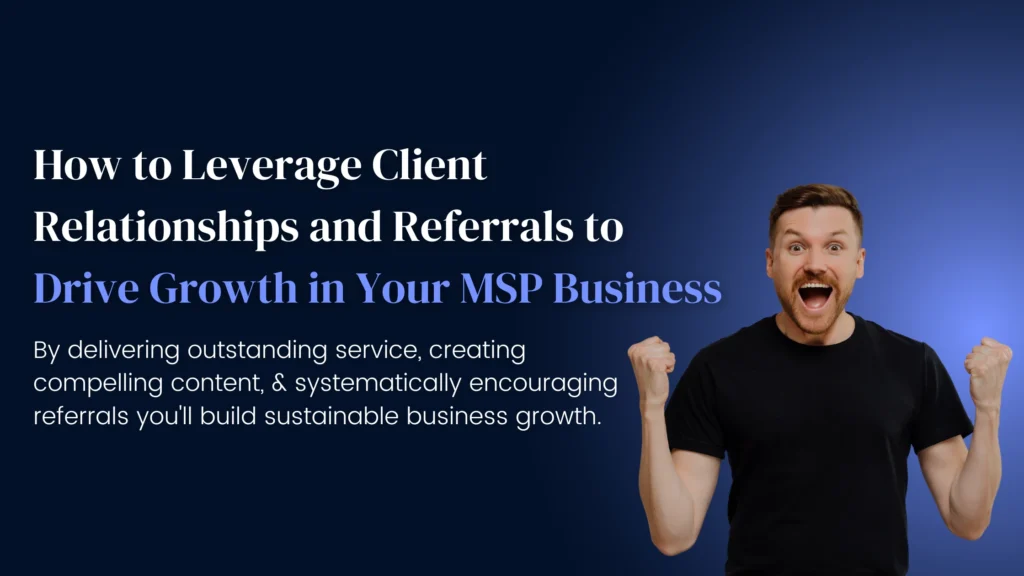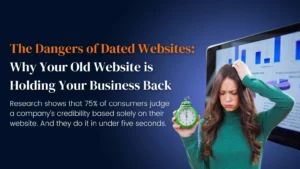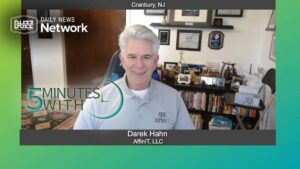Most folks in the tech industry use a host of words and acronyms that are not widely known outside the tech world. Web developers can be some of the worst offenders, which can be very frustrating to web clients. Here we have put together a list of words that brave clients have told us they don’t know the meaning of…
Alt text – Images don’t mean much to search engines and robots, and that is where “alt text” or “alternative text” becomes important. Adding alt text to images gives search engines something to crawl for ranking purposes, but most importantly alternative text is vital for accessibility purposes. People with disabilities are able to read a website with the assistance of a “reader.” Alt text describes what the image is to someone using a reader.
Blog – Blogs (or blog posts) are 200 – 2000 word “articles” that live in a designated spot on your website. They provide a better user experience for your potential customers, and they allow for better search engine ranking.
Browser – Simply put, a browser is what we use to surf the internet. The most common browsers are Google Chrome, Firefox, Safari, and Microsoft Edge.
Considering a new website? The truth about your options…>>
Cache – Your computer temporarily stores information when you visit a website, to shorten the delivery time of text and images. If your developer tells you that you need to “clear your cache,” it means that he has done something to update the site, and you are not seeing it because your computer is hanging on to the old version, or old information. To do this, you can use F5 or control + shift + R.
CMS – “Content Management System” is the software used to create and manage digital content. In the web world, examples of this are WordPress, Wix, Squarespace, Drupal, etc. (see also “platform”)
CSS – A Cascading Style Sheet is a language used to describe the presentation of a webpage. You can use CSS to manipulate things like colors, fonts, and layouts.
CTA – “Call To Action” is a marketing term for an action you would like a prospect or potential client to take. In web development, you will hear the term “CTA button” a lot. These are strategically placed buttons that encourage visitors to do things like, “learn more,” “download,” and “contact us.”
Domain registrar – Domain registrars sell domain names. Examples of domain registrars are Bluehost, Go Daddy, and HostGator.
Is this domain renewal legit or is it a scam? >>
DNS – DNS stands for Domain Name System. Each domain name has two identifications. One is the “human-friendly” name like firstcall-web.com. The second is what web browsers use, Internet Protocol addresses (IP addresses). IP addresses are numerical. For example, our domain name is firstcall-web.com, but our IP address is 104.198.20.9. DNS translates domain names into IP addresses so our devices and websites can talk to each other without us having to memorize long numbers.
End of life issues – If your website gets to be 3-5 years old, or older, you may hear your web developer use the term “end of life issues.” What it means, in short, is that the components that were used to create your website – plugins, widgets, and themes for example – are no longer being supported by the people who developed them. When support falls off on the technology that was used to build a website, it can start to glitch out, or experience “end of life issues.” It sounds very dramatic, and can be frustrating for clients to hear because it sounds like a classic sales pitch. The truth of the matter is that like all technology, web technology is ever-changing, so the life expectancy of a website is about 3-5 years. Once your site gets to be this age, it can usually still be kept running through “Band-Aid” efforts, but this is not a sustainable approach. It is better to be proactive in these situations, to avoid an interruption of your online presence.
GDPR – General Data Protection Regulation is an EU law that – in the simplest of terms – mandates that websites must notify visitors that the site collects cookies and data from the visitor. At First Call Web, we make our clients’ websites GDPR compliant by displaying a small banner on every website saying that the site collects data, and the banner invites the visitor to read a privacy policy.
Why does GDPR affect the U.S.? Because we have no control over who visits websites, and the internet – as we all know – is worldwide. Since we have no control over where our web traffic comes from, even if you have something as simple as a Google Analytics tracking code on your website, you need a GDPR warning to be in compliance.
Hardcoded – When you hear a web developer talk about hardcoding, what they are saying is that the website has been programmed in a certain way to make something work the way it should, but that solution does not offer a lot of flexibility for future updates.
HTML – Hyper Text Markup Language is “coding” that tells a browser how to display content on a webpage.
Information architecture – The organizing and structuring of website content that creates the best user experience.
Landing page – A landing page is a webpage that has a specific purpose and focus. These pages are usually conversion-driven, meaning the visitor is encouraged to download or purchase something. The visitor is typically guided to the page through emails or online advertising.
Meta description – A tag in HTML used to describe a page’s content. It is the description seen under a heading in a search engine result.
The one goal every website MUST accomplish, regardless of your business >>
Navigation – Web developers tend to use this word, which is synonymous with “menu.” A website menu outlines all the various pages of a website.
Pillar page – Think of a pillar page as an “index page.” A pillar page contains long-form content on a specific topic, and serves as a “warehouse” for blog titles that have been written around a certain topic. They are designed to showcase your authority in a certain area, both with visitors and search engines. Here is an example of a pillar page: https://firstcall-web.com/web-help-for-plumbing-companies/
Platform – This term is often used as the layperson’s reference to a CMS. In the web world, we say that a website is built in a certain “platform,” like WordPress.
Plugin – Plugins are used on websites to implement certain functionality. The use of them can help to keep the cost of a website down. For example, instead of building an event calendar, which would be costly for a developer to do, you can find a plugin for an event calendar that has already been developed. Plugins are widely used in web development. The only downside to plugins is when the developers who created them no longer support them, and/or the plugins do not keep up with platform updates. This is one of the things that can lead to “end of life” issues in a website.
Responsive – Responsive means that a website “responds” to whatever device it is rendered on – a desktop, tablet, or mobile device. While all websites will technically display on whatever device you are using, if a site is not responsive, it will not reformat to the screen size of the device you are using. A non-responsive site creates a poor user experience, which is why Google penalizes sites in search engine results that are not responsive.
Is my website responsive (and why it matters – A LOT) >>
SEO – Search Engine Optimization has two applications – on-page and off-page. On-page SEO incorporates best practices related to technical performance, website content, and user experience. Off-page SEO deals with things like local listings, back-linking, and guest blogging. Both methods help a website to rank organically in search engines, which in turn, increases website traffic.
Sitemap – A list of pages on a website that is typically used in the design phase of a web project, displayed in the footer of a website, and used by search engines for indexing and ranking purposes.
SSL Certificate – A Security Sockets Layer Certificate, in simple terms, provides a layer of encryption between a website and the user. Because SSL Certs provide an extra layer of security, Google penalizes sites that do not have one. If you see the words “not secure” by a web address in the URL bar, it means that site does not have an SSL Certificate. Conversely, if you see https: in front of the URL, and the domain has a padlock next to it, the site has an SSL Certificate.
Title tags – A title tag is an HTML element that specifies the title of a webpage.
Theme – Website themes are pre-fabricated website designs that have already been built by developers. They can be very useful to the do-it-yourself web builder. The downside to themes is that unless you know HTML and CSS, you are often stuck with the color schemes, fonts, and other static design elements that you may want to change. Many themes offer a paid upgrade that allows for the manipulation of design elements.
URL – Uniform Resource Locator is another term for “web address.” An example of a URL is firstcall-web.com.
User Experience (UX) – User experience, as it pertains to websites, describes how user-friendly a website is. Sites that are well designed, responsive, load quickly, and have incorporated information architecture best practices offer the best user experiences. Google rewards websites with a solid user experience, and penalizes websites with a poor user experience.
Web host – Web hosts provide a server for your website to be hosted on, as well as associated services that come with that. Bluehost, HostGator, and WP Engine are examples of web hosts.
WYSIWYG (pronounced Wiz-ee-wig) – “What You See Is What You Get” is a web builder that allows you to see design elements as you build them, exactly as they appear on a browser. Using WYSIWYG web builders allows someone to build a website without having to use HTML or CSS.